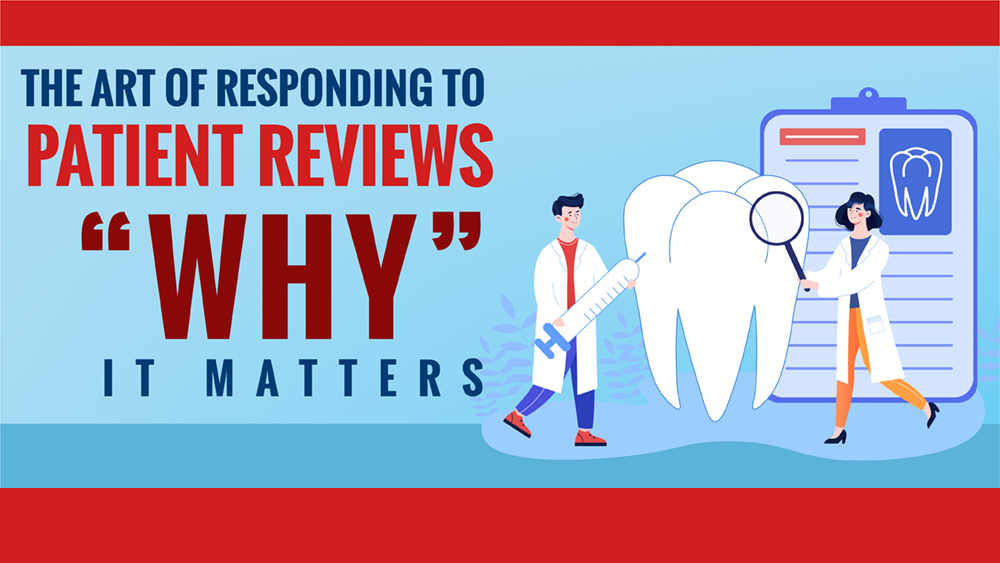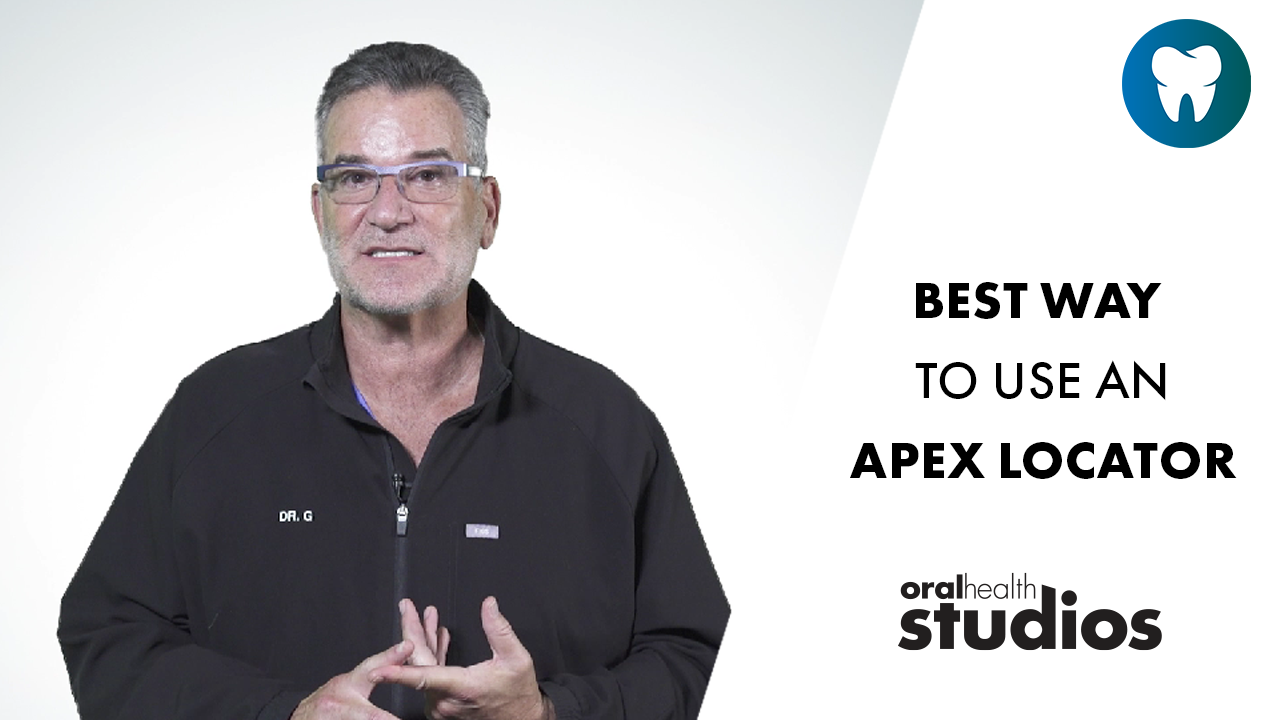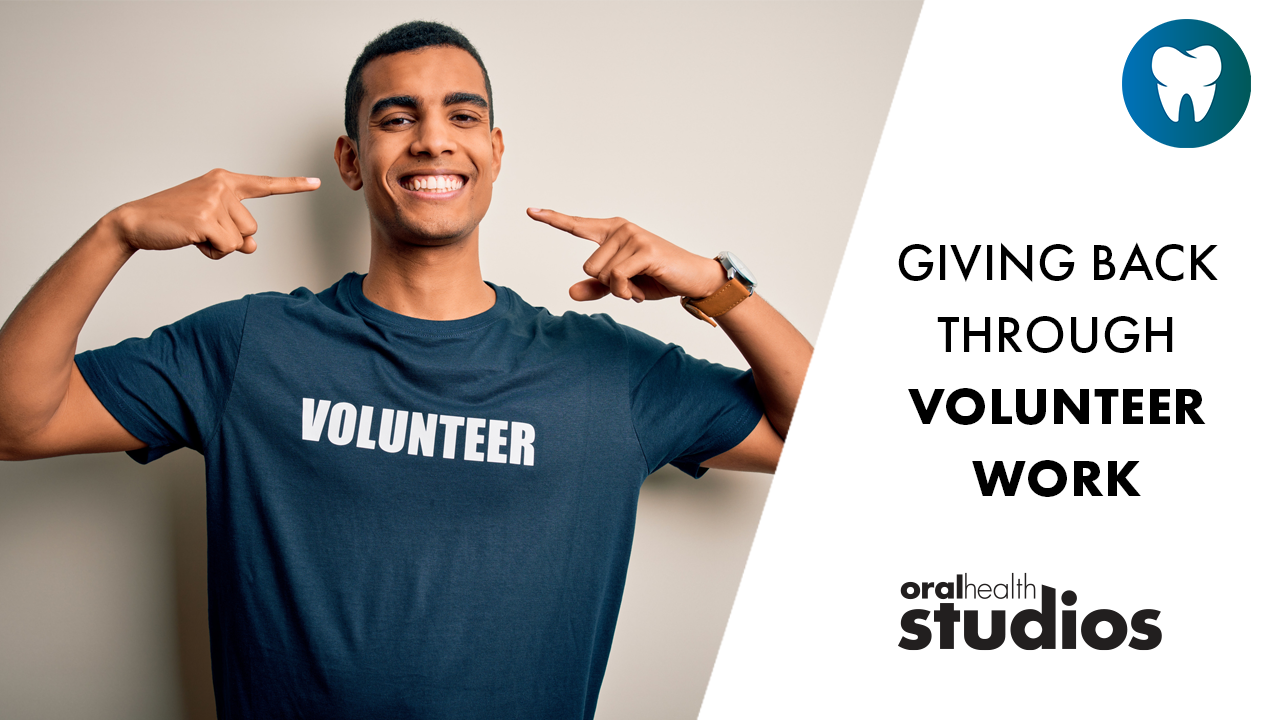These installations have many different goals, and each system is therefore unique. Some are simple intra-oral cameras on carts with a TV, and some are multi-display computerized systems with the ability to access practice management data, patient education, and store and retrieve digital and I/O images. Fundamentally however, the same rules apply to all systems, and those rules can be used to plan the positioning of the various elements. Poor positioning is a sure-fire way of ensuring that the system won’t see much use. This is particularly problematic when you consider that even the simplest systems often cost at least $10,000 per operatory. Couple this with fact that most practices are installing information systems in their operatories for the first time and don’t have too much experience with what works and what doesn’t, and we have a potentially expensive mistake waiting to happen.
The Elements of an Information System
At its simplest, an information system includes three important elements. The ‘Display Elements’ are those components that are used to display the data to the operator, assistant, or patient. This includes computer monitors, and TVs.
The ‘Control Elements’ include all the devices required to control the system, including keyboards, mice, remote controls, cameras, foot controls, etc. It’s important to clearly define who will be using the control elements: either the operator, assistant, or both.
The Storage Elements are those parts required to hold and process the data. This might include computers, printers, multiplexers, or any other devices needed to make the system do what it’s designed to do.
Once the display and control elements are defined, the next step is to find spots to put them. First we’ll look at the control elements, then the display elements. The descriptions and diagrams shown here reflect an operatory with both an operator (either a dentist or hygienist) and an assistant.
Zones of Control
The ‘Zones of Control’ define the areas within which the operator and assistant are able to access the input devices for the system. These are the zones that must hold whichever elements need to be accessed during normal system use. This includes items like keyboards, mice, remote controls, cameras, etc. Figure 1 shows the ‘Zones of Control’, and their relationship to the elements of a typical operatory.
Placing control items outside the zone of control makes them difficult to access, and normally result in the system being used infrequently or not at all. This is one of the biggest mistakes made in new installations.
Operator Zone of Control
The ‘Operator Zone of Control’ is the zone that is easily reached by the operator without changing position significantly. This extends behind the operator, but optimally any devices will be positioned to allow the operator to reach them without much effort.
Assistant Zone of Control
As you would expect, the ‘Assistant Zone of Control’ is the area that the assistant can reach without much difficulty. We draw this zone larger than the ‘Operator Zone of Control’ since it’s often possible to ask the assistant to move their stool, or even stand up when required. Optimally, everything is within arms reach of the assistant while in their normal working position, but if necessary the control items can be positioned farther a-field and still be reasonably accessible.
Zones of View
Figure 2 shows the ‘Zones of View’. These are the zones that must contain the display components like monitors and TVs. Optimum positioning depends on the information that needs to be displayed, who needs to see it, and the existing cabinetry and equipment.
Operator Zone of View
Again, as would be expected, the ‘Operator Zone of View’, is the area that is viewable by the operator without moving significantly. Some applications, including digital radiography and charting, may require the operator to be able to view the display while seated in the working position.
Assistant Zone of View
Likewise, the ‘Assistant Zone of View’ defines the area that is viewable by the assistant. We also draw this zone larger than the ‘Operator Zone of View’ since it’s reasonable to ask the assistant to turn in their stool more often.
The ‘Zones of View’ and the ‘Zones of Control’ are interrelated. If, for example the keyboard is used to control items displayed on the monitor, the user must be able to work the keyboard while looking directly at the monitor. Placing the keyboard on the rear cabinet, and expecting the user to look over their shoulder at a patient display screen is not workable. A better solution is to install a second monitor in the rear cabinet, or place the keyboard in such a way that the user has a clear view of the patient screen.
Patient Zone of View
Anything that the patient needs to see should be shown in the ‘Patient Zone of View’. This zone is a little different from the others since it extends in an arc from the toe of the chair upward to the ceiling above the patient’s head. It’s important to know whether the patient needs to be able to see the display when they are reclined or sitting up. Unfortunately, it’s difficult to position a display that is ideally situated for viewing when the patient is both reclined (which is important for showing movies and TV stations) and sitting up (normally for consultation aids like patient education and I/O camera images). The most common compromise is a TV or monitor mounted above the toe of the chair at the ceiling. In this position, it’s a little high when the patient is sitting up, and a little low on the horizon when the patient is reclined, but normally usable for both. Alternatively, some displays are positioned to be viewable ONLY when the patient is in one position or the other.
Common Placement Configurations
With the terms defined, it’s now easier to evaluate the common placement options for the display and control elements. The standard positions are shown in Figure 3 and defined below.
Rear Position
Placing the elements in the rear cabinet, especially if they are placed on an arm in the center of the cabinet allows easy access to the display and control elements by both the operator and assistant. The new computer solution cabinets from M&CC are good examples of well thought out rear positioning configurations. If the system requires a patient display, a secondary monitor or TV positioned in the patient zone of view is required.
Operator Side Position
Sometimes it makes more sense to position the elements on the operator side, but out of the Patient Zone of View. If required, a secondary display that is viewable by the patient can be added. Often we see installs where a single display is positioned here, and the patient is then expected to sit up and turn to see the display. While this is sometimes workable, it’s usually better to either position the single display somewhere else, or add a secondary display in the Patient Zone of View.
The Operator Side Position is ideal for applications that don’t require patient display, and require only input and control from the Operator.
Assistant Side Position
As with the Operator Side Position, the assistant can have the elements installed on their side. If the assistant is expected to control the system, this likely makes more sense, although it’s important to ensure that there is either an option for the patient display, or no requirement for that.
Patient/Operator Side Position
It’s sometimes possible to mount elements on the operator side, but close enough to the chair that that they are in, or can be moved into, the patient zone of view.
This is a good compromise if there is only a single monitor. Often it can be turned away from the patient when required, and back again for patient education programs, or other applications requiring patient display. Monitors are typically mounted on the chair, on the light post, or on a secondary floor or ceiling mounted post. Some dental chairs are equipped with optional arms that position the display and control elements here.
It’s important to allow enough space for the patient to enter and exit the chair, and to also ensure that it’s actually the operator (not the assistant) who should have access to the control elements. Mobile I/O camera carts are normally used in this position.
Patient/Assistant Side Position
If the elements are positioned on the assistant side in the patient zone of view, we call it the ‘Patient/Assistant Side Position’. This may make more sense than putting them on the operator side, since it’s often the assistant who does the input. Also, placement on this side will normally interfere less with the patient.
Patient Position
The traditional ceiling mounted TV is an example of an installation in the ‘patient position’ above the toe of the chair. Analog I/O camera configurations are very workable with a single monitor here. If a computer is being used in the operatory, you’ll likely use this one as a secondary monitor, and install the primary display and control elements in one of the positions outlined above. You can use these displays when the patient is either reclined or sitting up, although it’s position is normally a compromise between the two. Most operatories are large enough to accommodate a regular TV here, so it may be possible to achieve some cost savings over an LCD flat screen.
Patient Overhead Position
The final placement option is directly above the patient’s head when they’re reclined, sometimes imbedded right in the ceiling. This is always a secondary monitor, since the operator and/or assistant can’t see it easily. It’s ideally positioned for playing movies and other patient entertainment programs while the patient is reclined.
Deciding on placement for components in an information system is a confusing issue. The first step is to clearly define the role of the system, and its requirements for display and control elements. At that point you’ll be better able to evaluate your requirements in the ‘Zone of Control’ and in the ‘Zone of Display’.
There are many good examples of successful technology installations in dental operatories. Ask you dental dealer to give you some ideas, and hopefully take a tour of some of the better installs. There’s no reason that you can’t have a successful configuration in your own operatories.
Craig Wilson is president of Compudent Systems Inc., which provides custom computer, networking and technology solutions to dentists and the dental industry.